Trouble No. 013

In 21st century, we have to deal with multiple things which are sometimes related with each other and sometimes not. Same thing happens with our Computers or laptops. We should know how to make our computers flexible for getting our work done in the way we want !
In technical field, there are some tasks that can be performed on only Windows or only on Linux based OS. But in case of some projects where we need to be platform independent and work on multiple OS simultaneously. To solve this problem some special software came to the picture for allowing us to use multiple OS parallel on same computer.
In this post I am going to tell you how we can use multiple OS on same PC using such software.
Prerequisites :
- Virtual Box.exe / VMWare.exe
- Ubuntu.iso (As per your choice).
Installation process :
Step 1 : Download Virtual Box from above link and install it on your computer.
Step 2 : Run the Virtual Box and create new Virtual Machine as follows :
Step 3 : Select the type of virtual HDD you want. You can set a fixed size for HDD or you can let system manage it by itself as per the requirements.
Step 4 : Set location for your Virtual Machine and define how much disk space you want to allocate for this particular virtual machine. It will be shown as a total HDD size for that machine.
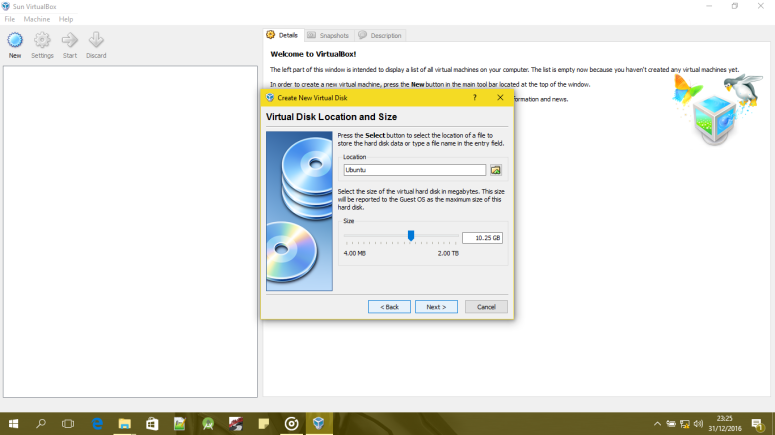
Step 5 : Provide location of the ISO file of the operating system you want to install and click on Finish.
Step 6 : This type of window will open, then select Install Ubuntu option. Follow instructions.
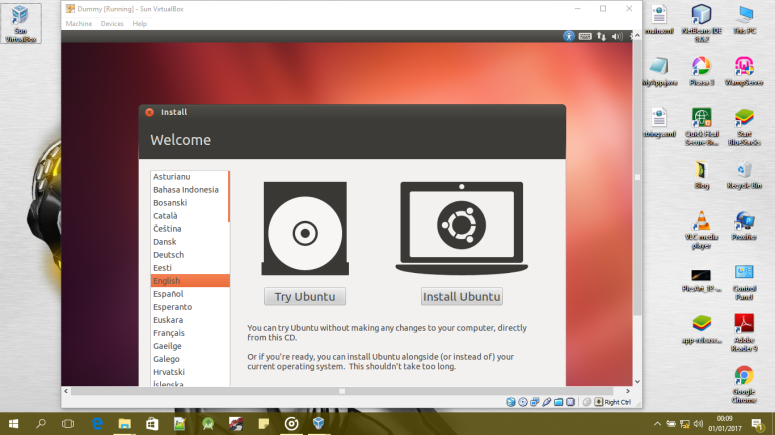
Step 7 : Click on Install now and wait for a while.
Step 8 : All set to start working with multiple OS on same computer at same time !
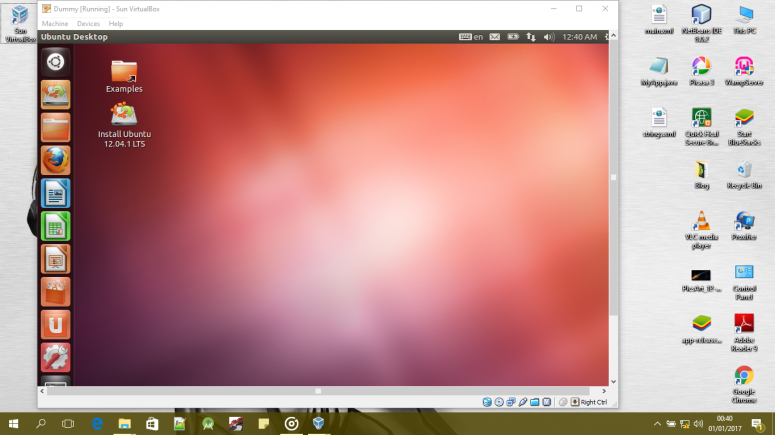
This is you can use multiple operating systems simultaneously on same PC. You can use VM Ware for the same as well.



